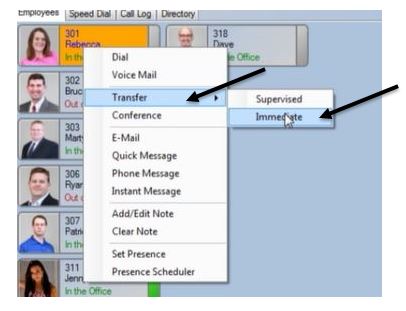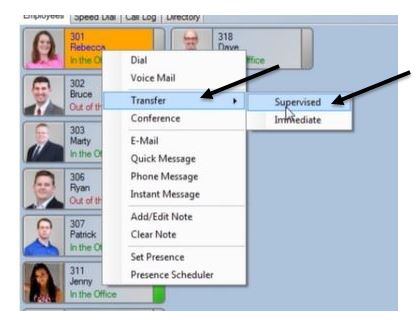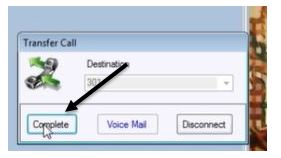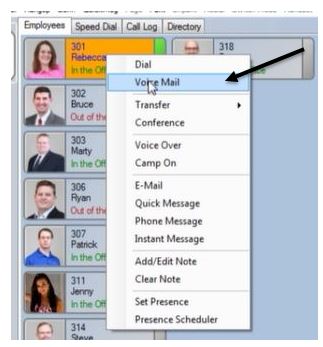NEC Unified Communications (UC) Suite – How to Transfer a Call
Using the NEC Unified Communications (UC) Suite that is integrated with the NEC Univerge SV9100 Telephone Communications Solution
There are three ways to transfer a call within the Unified Communications program
Transfer a call straight to a co-worker
• Right click on the coworker you want to transfer the call to
• Choose Transfer and Immediate.
• The call is now released and ringing your coworkers telephone.
Transfer and Supervised. Announce the caller or provide specific details regarding the call
• Choose Transfer and Supervised. Once the coworker joins you can tell them who is on the phone and press complete when they are ready to receive the call.
• Please note: When selected Transfer-Supervised the caller is on hold and cannot hear any conversations. They are connected when you press complete.
• If your co-worker does not want to speak with them, simply click disconnect to retrieve the call.
Transfer Call Directly to Voicemail
• If your coworker is on the Phone and you want to transfer the call directly to their voice mail. Right click on coworkers name and select voice mail.
• The call disappears almost immediately as the caller is directed straight to your coworkers voice mail and will not ring their phone.
Watch the video demo below for more instruction: